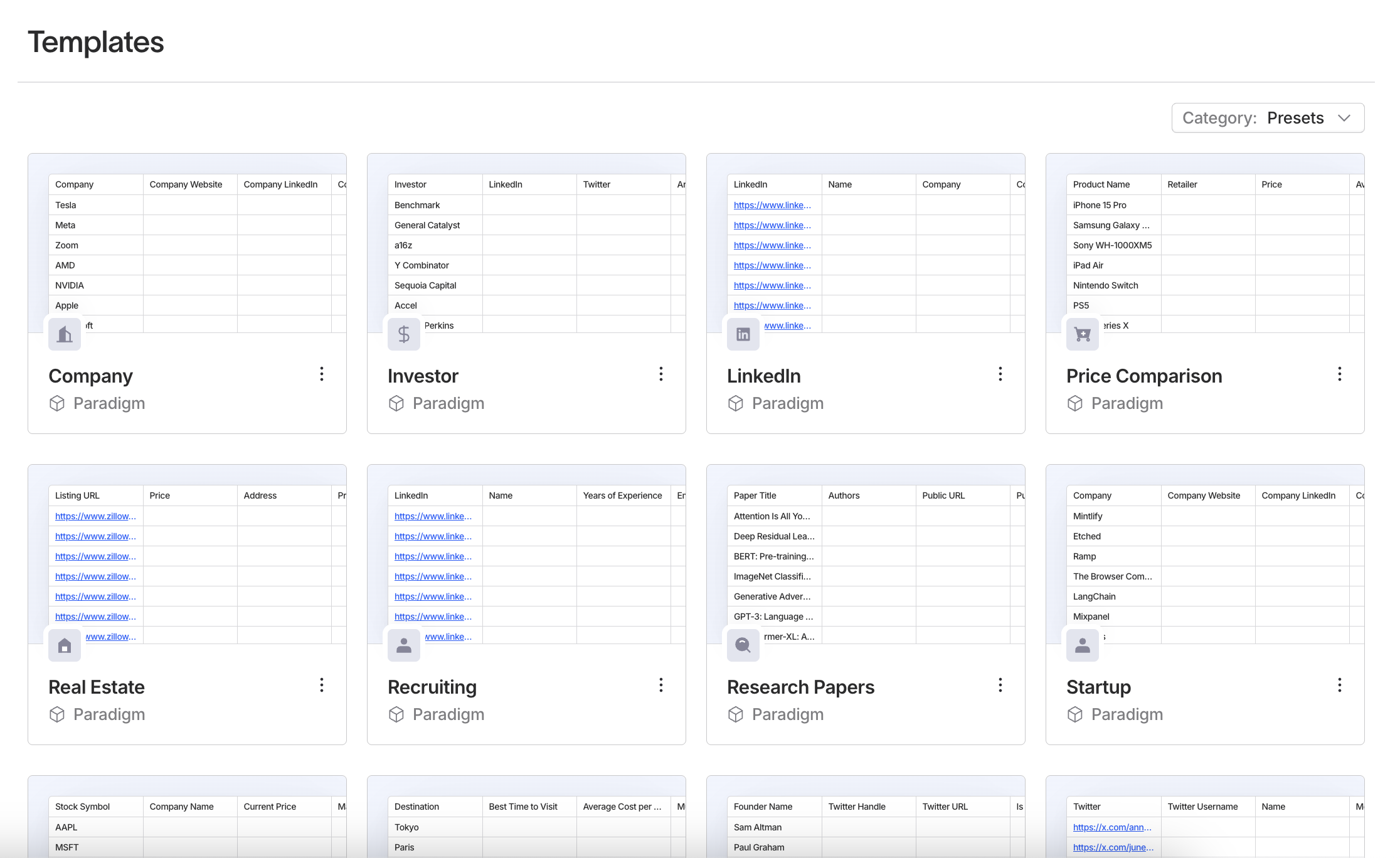
Click on a template from the templates page.
Templates
- Company: Extracts basic details about companies, such as website, LinkedIn, CEO, revenue, etc.
- Investor: Tracks venture capital firms and their investment preferences.
- LinkedIn: Extracts information about people and their work experiences from their LinkedIn profiles.
- Price Comparison: Compiles product prices from different retailers for easy comparison.
- Real Estate: Extracts data about real estate listings, including location, price, and specs.
- Recruiting: Fetches detailed information about potential recruits, including LinkedIn profiles, work experience, and projects.
- Research Papers: Fetches basic information about papers and their key findings.
- Startup: Collects funding and product details for startups.
- Stock Analysis: Tracks stock tickers, price changes, and company metrics.
- Travel Planning: Gathers details about destinations, costs, and must-see attractions.
- X Activity: Analyzes posts, followers, and engagement for specific X handles.
- X Profile: Extracts names, interest summaries, professional backgrounds, and other details from X URLs.
Preview
- Users can click on “Preview” to view the layout of a template.
- Predefined columns include sample data to help users understand the structure.
Using Templates
- Clicking on “Use Template” opens the template in the sheet editor, where you can begin generating based on the first column’s data or replace it with your own data before generating.
Visibility
- Templates come in four visibility types: presets, community, team, or private.
- Presets are made by Paradigm and are available to all users.
- Community templates are visible to all users.
- Team templates are visible to all of the team members.
- Private templates are only visible to the user who created them.
- Users can also create their own templates and share them with others including marking their visibility as private, team, or public. Read more here